This article will explain how the "No Submission" assignment type works in Pathway courses.
If instructors create an assignment with the submission type "No Submission", students will not need to submit anything. This type of assignment works when you ask students to participate in an event (such as a field trip or a science fair) and you grade their attendance or participation, or you may ask students to hand in a paper copy deliverable or submit their work through other platforms. You will grade students directly in GradeBook. The activity will mark complete when the minimum points you set up have reached.
Instructor Creates the Assignment
Create an assignment activity with the Submission Type as "No Submission" (see 1). For this assignment type, When they receive a passing score (grading required) is the only available setting for marking the activity complete. It has been selected by default (see 2). Select a GradeBook Item to connect with this assignment. If you do not already have the GradeBook item, you will need to create one (see 3). Set up the minimum points required. Once done, click "Save Activity" at the bottom.
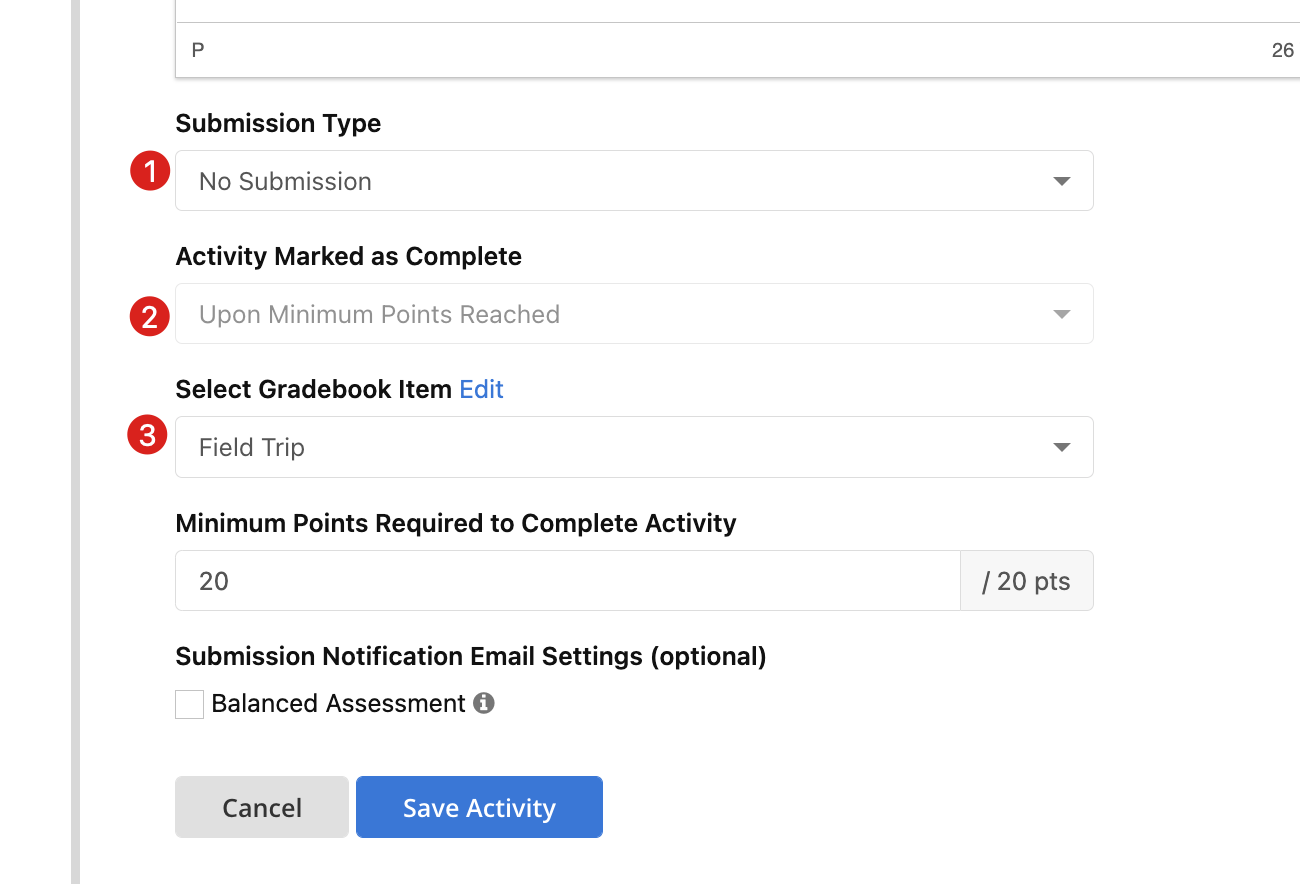
Student View of the Assignment
Below is the student view of a sample assignment of this type. Students do not need to do anything.
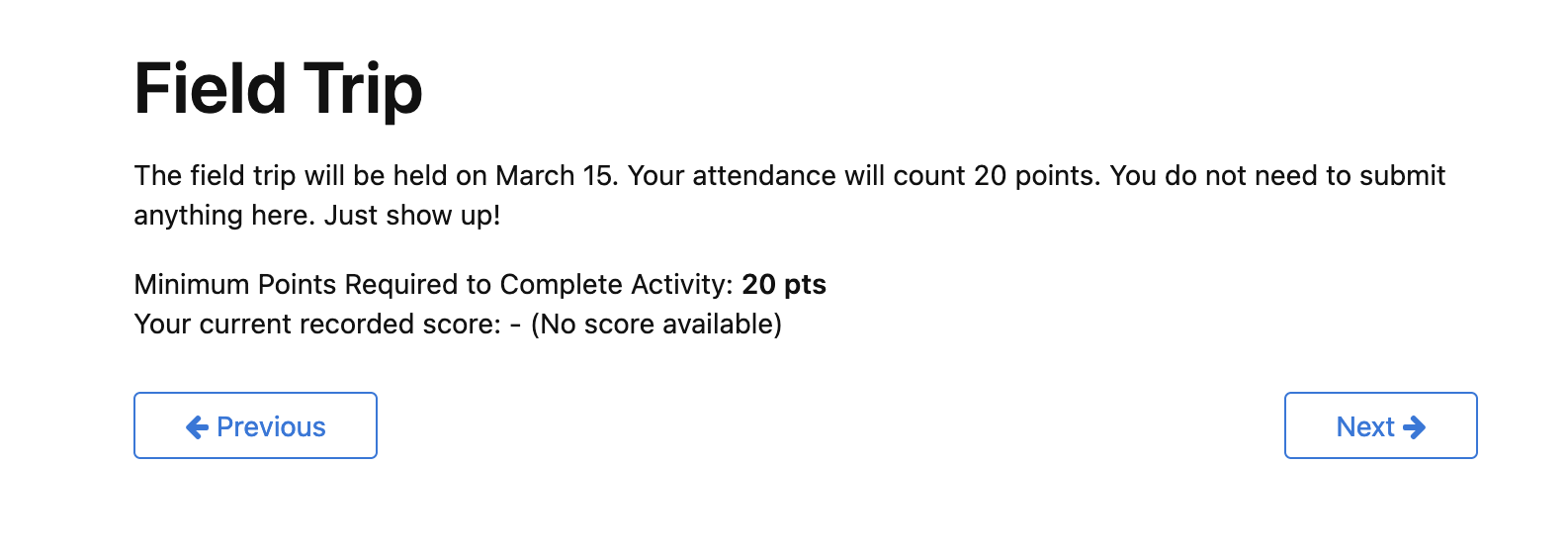
Instructor Grades in GradeBook
Once you are ready to grade this assignment, you will need to access the GradeBook from the left course menu, find the corresponding GradeBook item, and manually enter a score for each student.
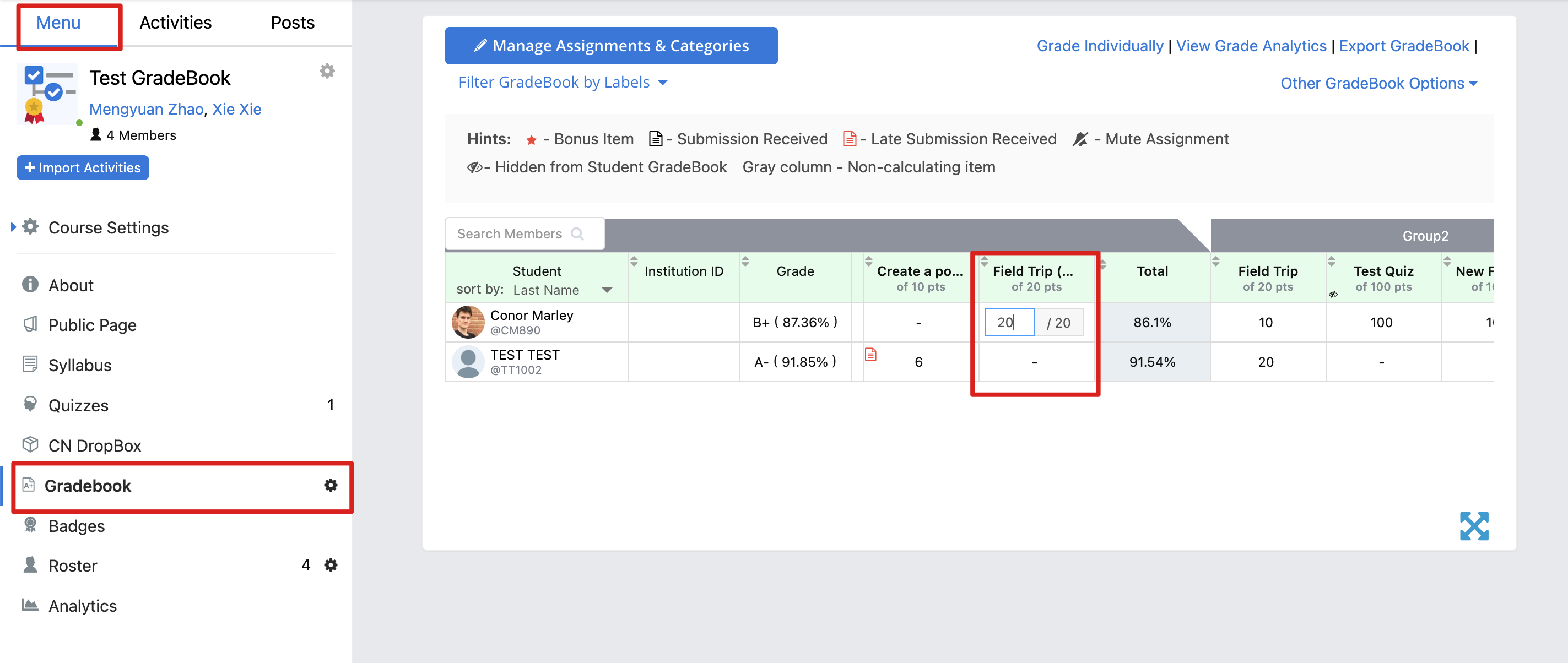
If you want to leave a comment/feedback, hover over the cell and click the blue bubble icon. Students will be able to view your comment/feedback in their student GradeBook.
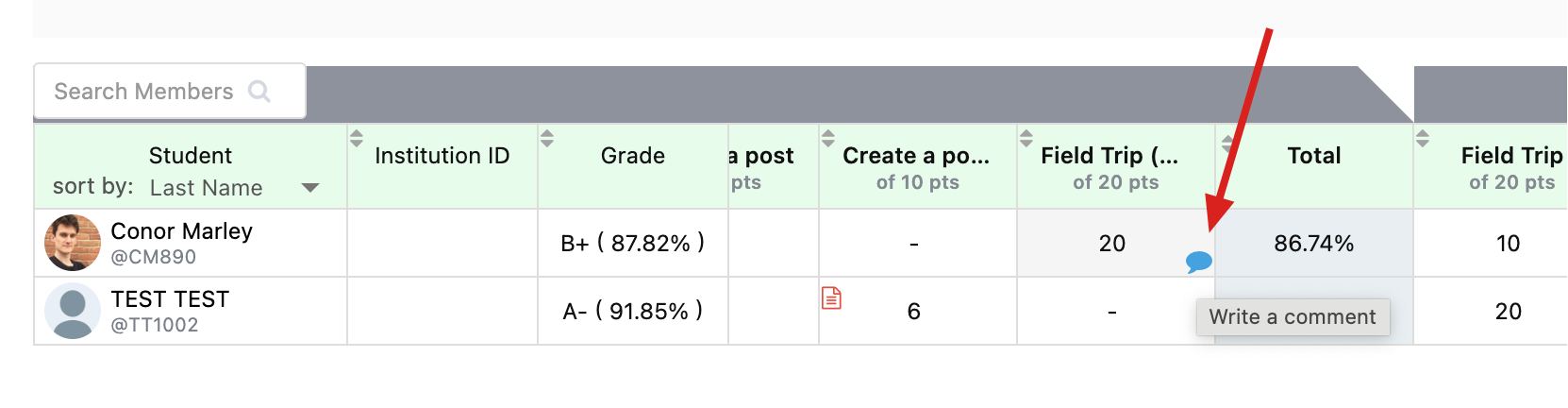
Student View of the Activity After Grading
After being graded, students will see their scores on the top of the activity page. If they meet the minimum points required, their activity will be marked complete.
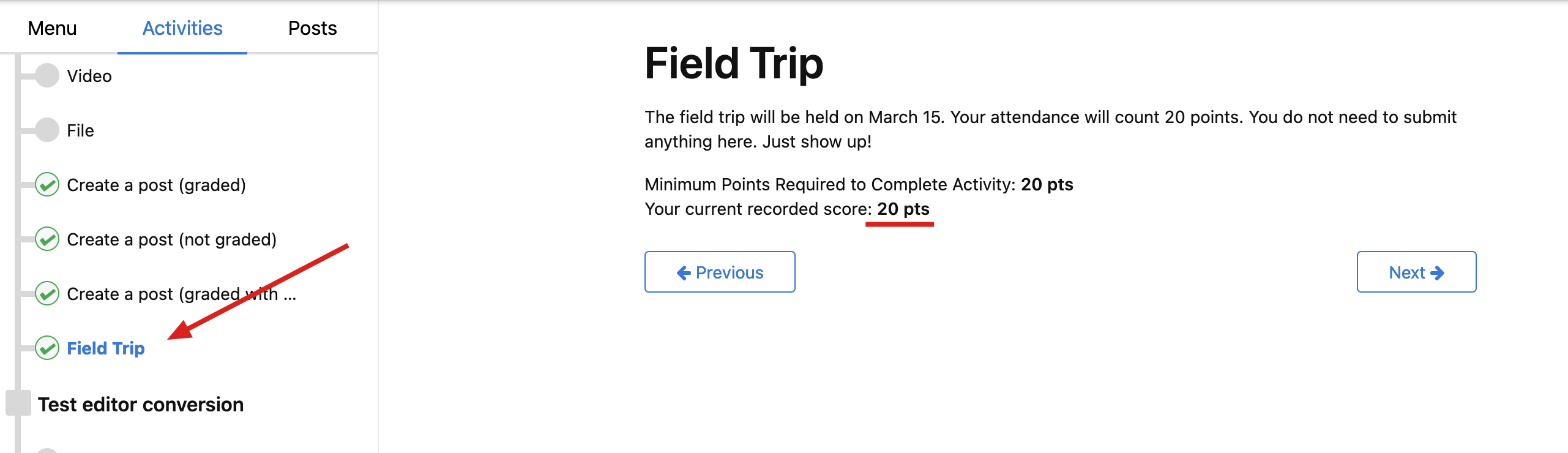

Comments
0 comments
Please sign in to leave a comment.