|
What is CN Post? The CN Post is an LTI plug-in tool that can be easily added to all major LMS (i.e. Moodle, Sakai, Canvas, D2L, BlackBoard, ect.) for social discussion, global networking, and engaging learning. CN Post is a simplified version of the full CN LMS. |
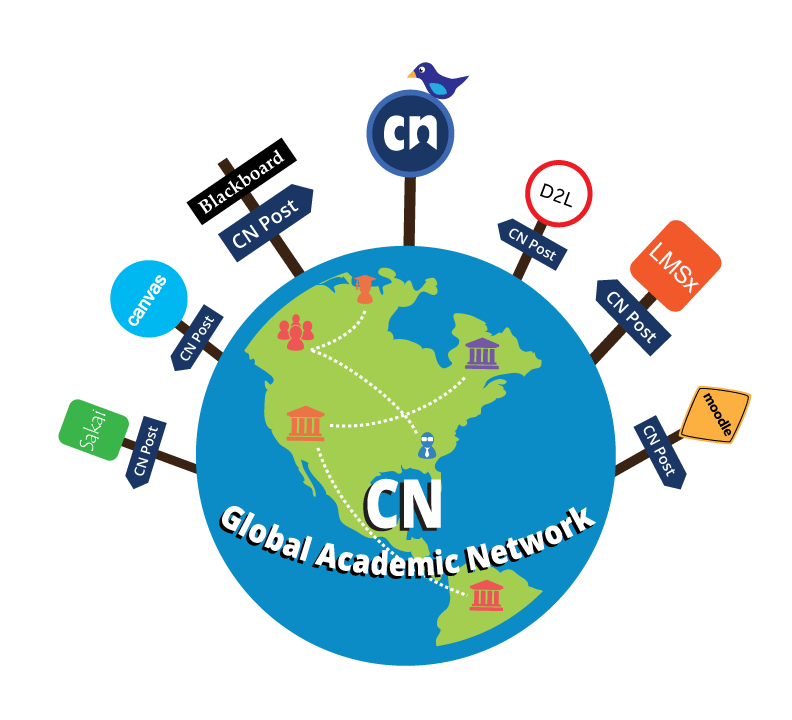 |
What is LTI?
Learning Tool Interoperability (LTI) is a standard approach to sending a user from one system, which can be called Tool Consumer (TC), into another system, which is called Tool Provider (TP). Tool Consumers are typically learning management systems (LMS) and they add Tool Providers to complement their platforms with additional features. LTI provides an easy and secure approach to sending users from an LMS into other systems.
The most common use of LTI is having users automatically sign into the LMS user into the Tool Provider system with the same role and module, which is corresponds to the course in a LMS. Figure 1 shows this.
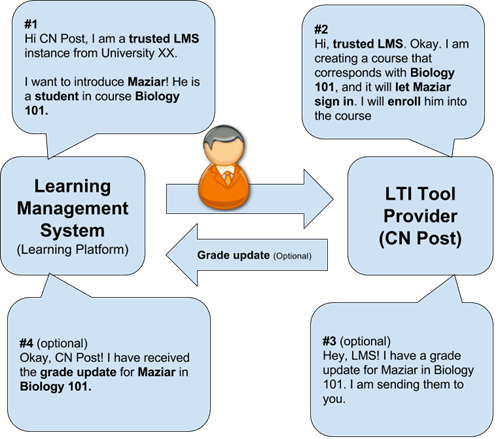
How LTI Works
Tool Provided and Tool Consumer (LMS) have trusted each other based on a predefined relationship via a consumer key and shared secret 1-legged OAuth 1.0. All of the communication between the TP and TC are signed using OAuth. For a basic LTI 1.0 launch, only the LMS sends information to the Tool Provider but in LTI 1.1 the Tool Provider can send back data, like grades back to LMS.
LTI launch basically happens by sending a HTTP POST request through the browser of the Tool Consumer’s user, which is similar to submitting a form. The Tool Provider receives the POST request and renders the proper response. This response is usually shown by the LMS in an iframe within the course page or in a new browser tab. There is no further effort required from the user. Figure 2 is shows the data in LTI launch HTTP POST request and other interactions between LMS and CN Post.
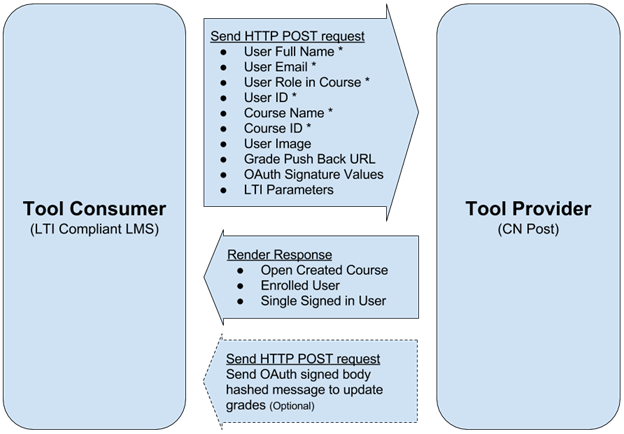
End-User Experience
In the learning management system, in each course there should be a hyperlink or a button (based on the design of LMS – Tool Consumer) that user can click on (student/teacher) and they will automatically be signed in and led to the course that corresponds to their course on their LMS. CN Post may be opened inside the LMS, as an iframe or in a new tab (depends on LTI tool configuration on LMS). Figure 3 shows CN Post as an LTI tool inside of a Canvas course.
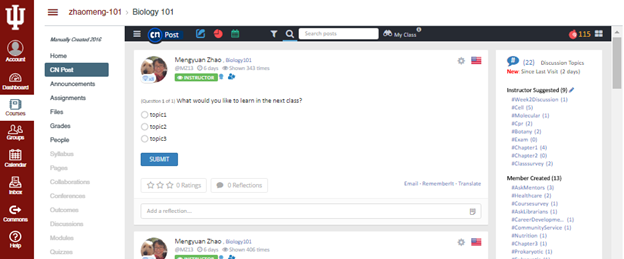
Setting up CN Post in your LMS
The process of setting up CN Post can be divided to three steps:
Step 1: Obtain LTI Credentials
Contact us lti@coursenetworking.com to obtain the Consumer Key and Shared Secret, specifically generated for your institution. Please provide your institution name and LMS’ admin contact info.
Step 2: Configure the Tool
Before configuring the external tool three parameters are necessary:
- Consumer Key
- Shared Secret
- LTI Target Launch URL: https://www.thecn.com/program/lti/course
Then, follow the guidelines from the help materials that coincide with your learning management system to add the CN Post as an external tool and make it available in all of the courses. You can review the privacy settings and modify the information being transferred to CN Post via LTI launch. Make sure the full name, email address and course info always being passed through LTI.
Step 3: Configure the Placement
This step is part of the tool configuration step in some LMS’ (such as Canvas) but in others (such as Sakai and Moodle) admin or instructor must manage the placement of the hyperlink or launch button of LTI tool after configuring the tool.
Step 4: Grade Pass-Back Configurations (Optional)
This step is optional. In each course, the instructor can allow the LTI External Tool to update the grades in the course gradebook. This will reflect Anar seed (points earned in CN Post for student participation and engagement) into the course gradebook in LMS as a gradebook item. Please follow the guidelines from the help materials that coincide with your learning management system to allow CN Post to send grades to course gradebook.

Comments
0 comments
Please sign in to leave a comment.